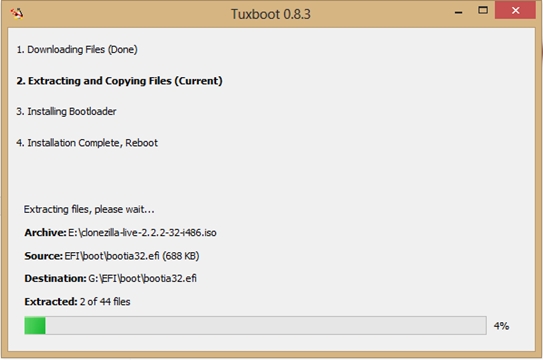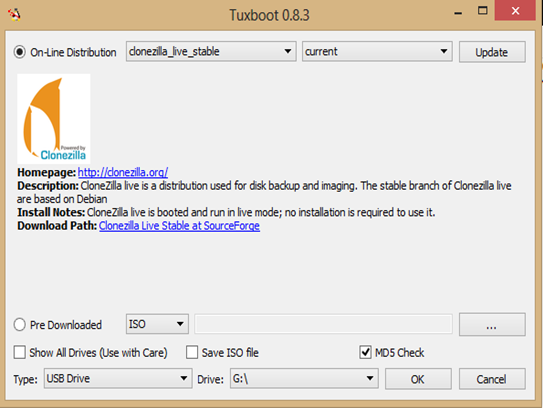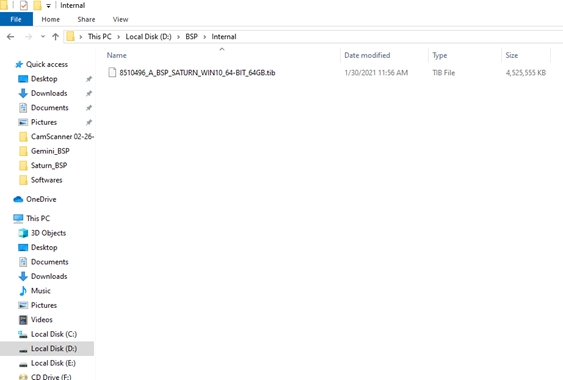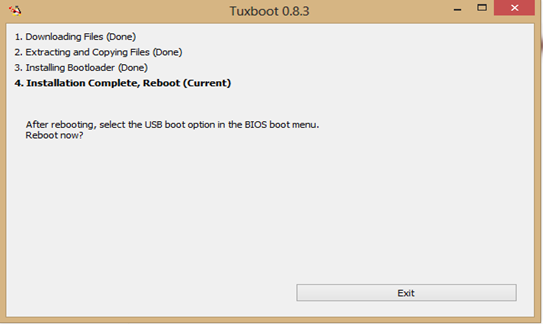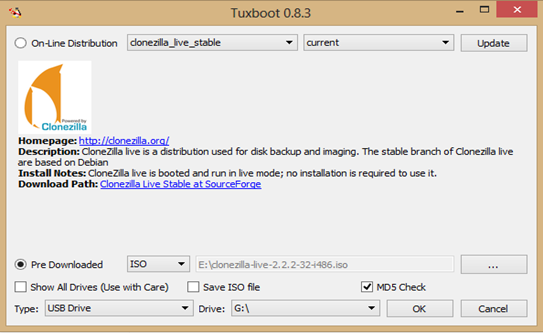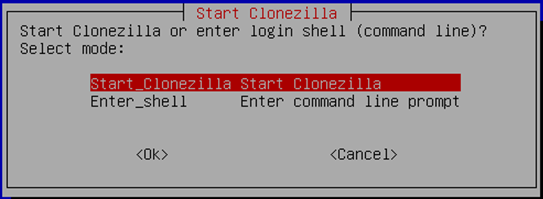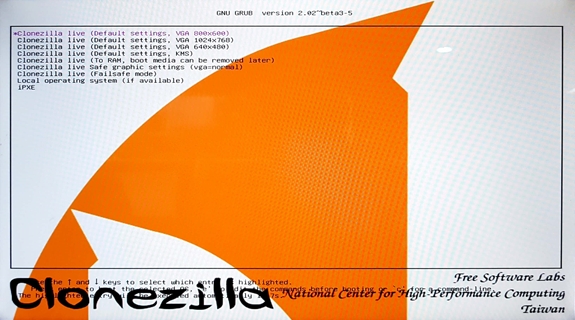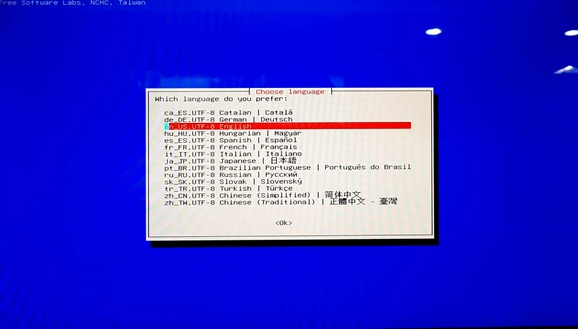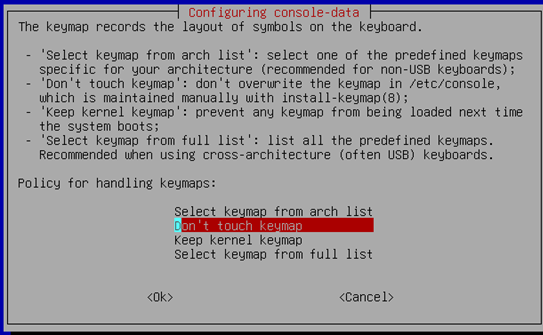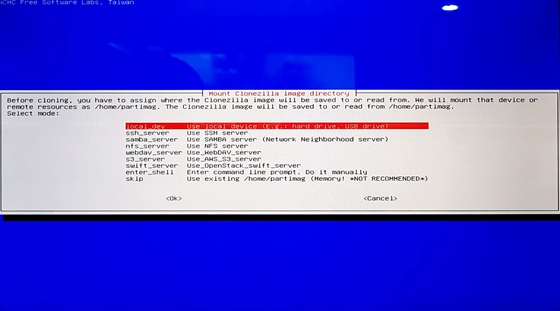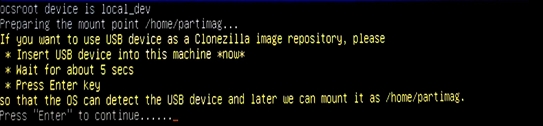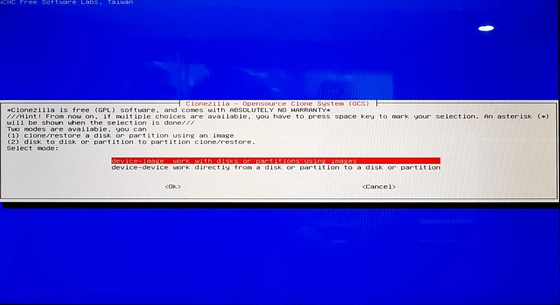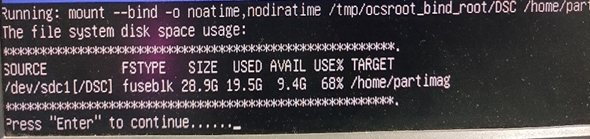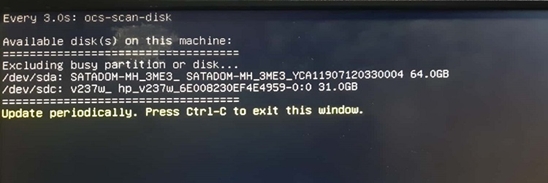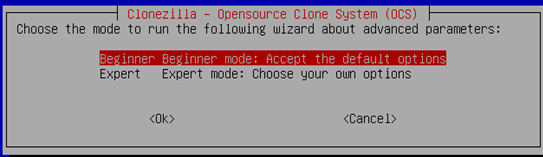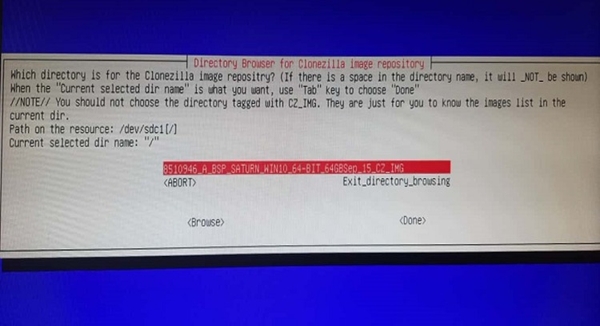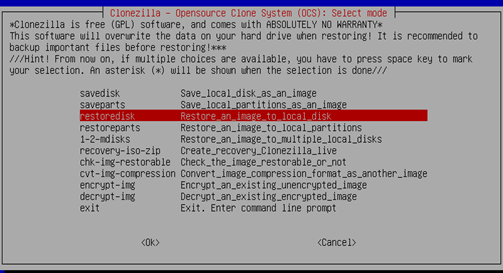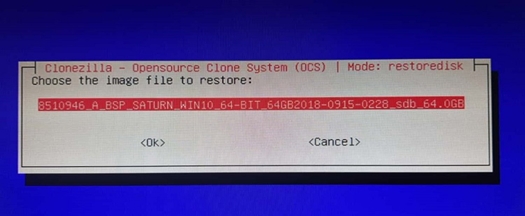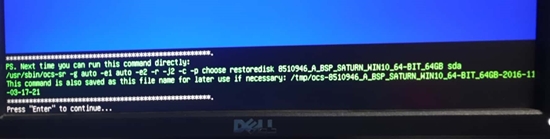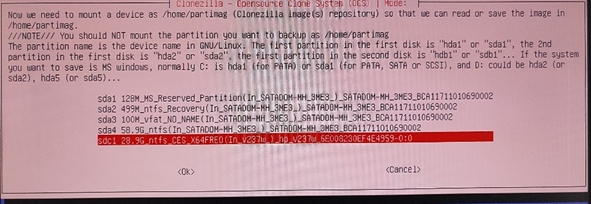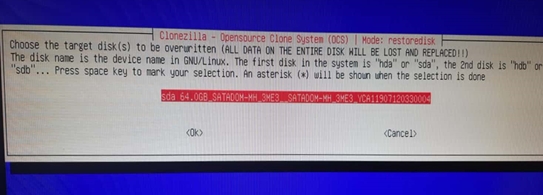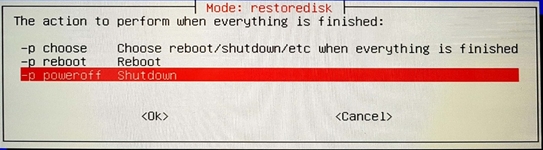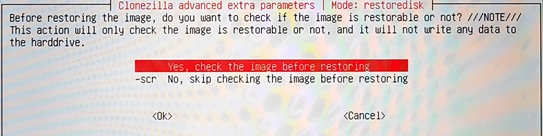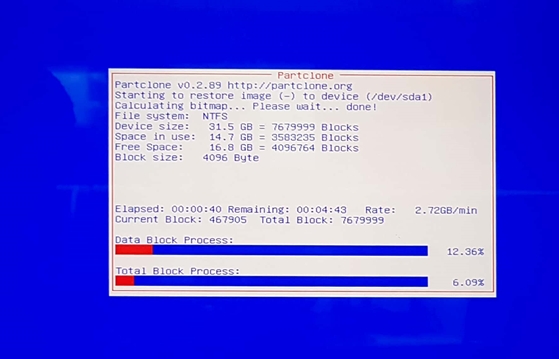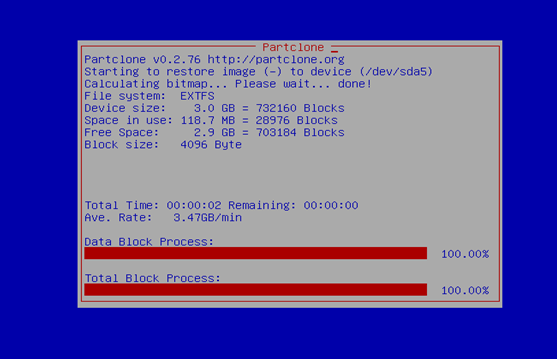7.6 Appendix F: Windows 10 Image Re-flashing
If M.2 2242 is corrupted, try the steps given in troubleshooting section to recover the Windows 10 OS. If the Windows 10 OS could not recover, follow this section to re-flash the Windows 10 image. The following files are present in DVD which received along with Saturn SDK kit.
Files required
Windows 10 64bit BSP files 8510496_A_BSP_SATURN_WIN10_64-BIT_64GB Image folder with following files
clonezilla-live--2.5.0-25-i586.iso – CloneZilla OS
tuxboot-0.8.3.exe – To make a pen drive CloneZilla OS bootable
Setup Requirements
M.2 2242 of 64GB – Target media
Two 8 GB pen drives
First 8 GB pen drive – To have the 8510496_A_BSP_SATURN_WIN10_64-BIT_64GB Image folder
Second 8 GB pen drive – To have CloneZilla OS bootable
A development PC with windows 7 OS – To make a pen drive as CloneZilla OS bootable
Make an 8 GB pen drive as CloneZilla OS bootable:
Connect the 8 GB pen drive to a windows PC
Run tuxboot-0.8.3.exe and it will show the pen drive in the bottom.
Select disk image and browse “clonezilla-live-2.5.0-25-i586.iso” file and click ok.
It will start copying files as follows
Finally, it will show the following screen, click exit and now the pen drive is CloneZilla OS bootable
Store Windows 10 BSP image to new/corrupted M.2 2242 using CloneZilla OS
Copy 8510496_A_BSP_SATURN_WIN10_64-BIT_64GB Image folder to a pen drive
Connect M.2 2242 to Saturn board • Connect CloneZilla bootable pen drive to Saturn board
Connect pen drive which has 8510496_A_BSP_SATURN_WIN10_64-BIT_64GB Image folder on Saturn board
Power on the board and boot to BIOS setup (by continuously pressing DEL key during boot up)
Go to Boot->Hard disk priorities then choose CloneZilla pen drive as the first boot device
Press F10 and save.
It will boot to CloneZilla OS as follows and select first option and press enter
Choose language
The default keyboard layout is US keyboard, therefore if you are using US keyboard, just press enter (i.e. use the option "Don't touch keymap")
Select following option
Attach pen drive which is having Saturn Windows 10 image. Select following option
Select following option
Press Enter to continue
Wait until the pen drive which has 8510496_A_BSP_SATURN_WIN10_64-BIT_64GB Image folder is detected, once it detects then press “Ctrl+C”. (Remove 8510496_A_BSP_SATURN_WIN10_64-BIT_64GB folder contained pen drive and note pen drive name for reference.)
Select the pen drive which has 8510496_A_BSP_SATURN_WIN10_64-BIT_64GB Image folder, the following is an example, so Choose the pen drive correctly
Select following option
Press enter to continue for next step.
Select following option.
Select following option.
Select following option.
Select the SATA to restore/copy the Windows 10 BSP image
Select following option
Select following option
Press Enter to continue
Then it will start copying the image to M.2 2242.
Now the M.2 2242 is ready to boot to Saturn Windows 10.
Last updated