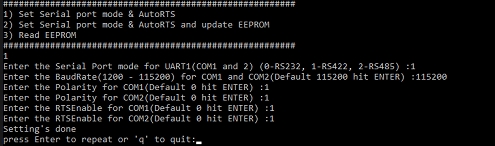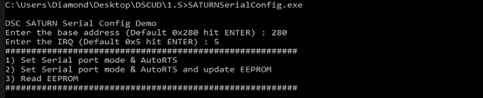2. Usage of Serial Config Demo
1. Install DSCUD driver for Saturn.
2. Open command prompt in admin mode and run the SATURNSerialconfig.exe in administrator mode
3. There are three options available to configure serial ports.
Set Serial port mode & AutoRTS
Set Serial port mode & AutoRTS and update EEPROM
Read EEPROM.
4. Select one of the options from above.
Configurations will be done based on the input provided by user. If the user selects Read EEPROM then it will read and show the EEPROM values.
If the user selects option1 then it will set serial port mode and AutoRTS.
If the user selects option2 then it will update in EEPROM values that user updated
5. Select the Mode protocol for COM ports like RS232,422 & 485 as below snapshot.
6. Configure the AutoRTS settings as below,
Enter baudrate based on requirement.
Enable or disable the Polarity (1 or 0) for COM ports: If RTSPOL = 0, the RTSOUT pin is normally low, and the pulse will be high. If RTSPOL = 1, the RTSOUT pin is normally high, and the pulse will be low. In Auto RTS mode, the RTS input signal for a port is ignored.
Example: Enable the polarity in both sides for RS422 and disable polarity in both sides for RS232 & 485.
Enable or Disable the RTS for RS422 & RS485 based on need.
Last updated