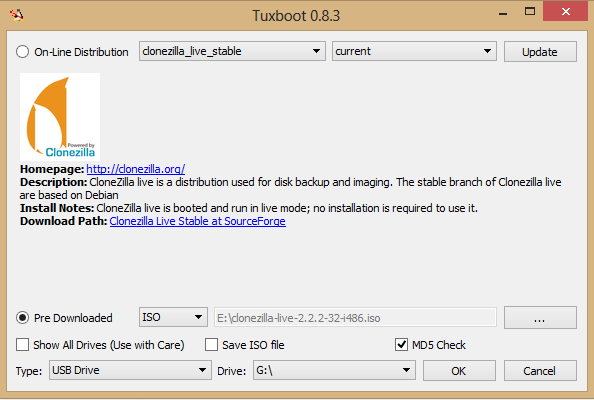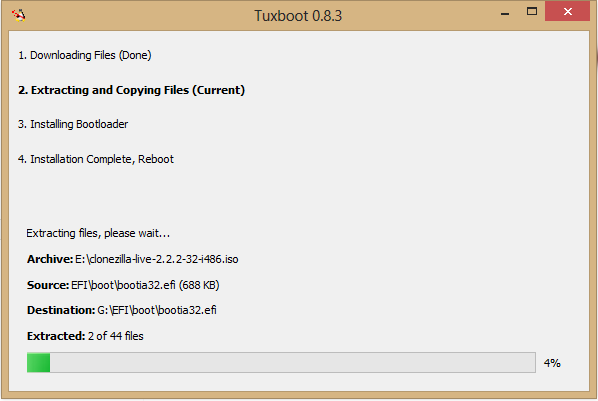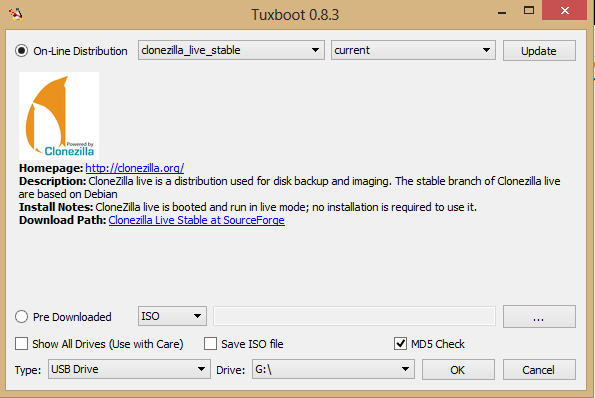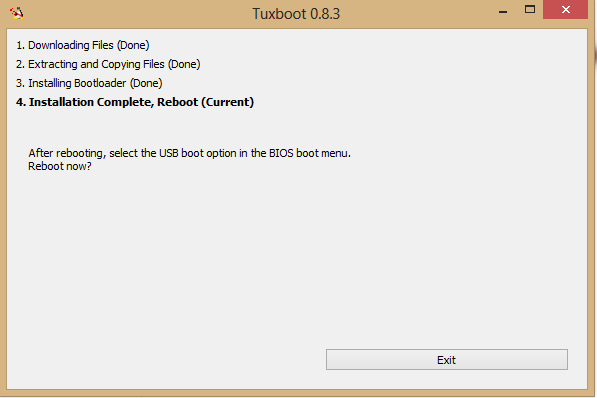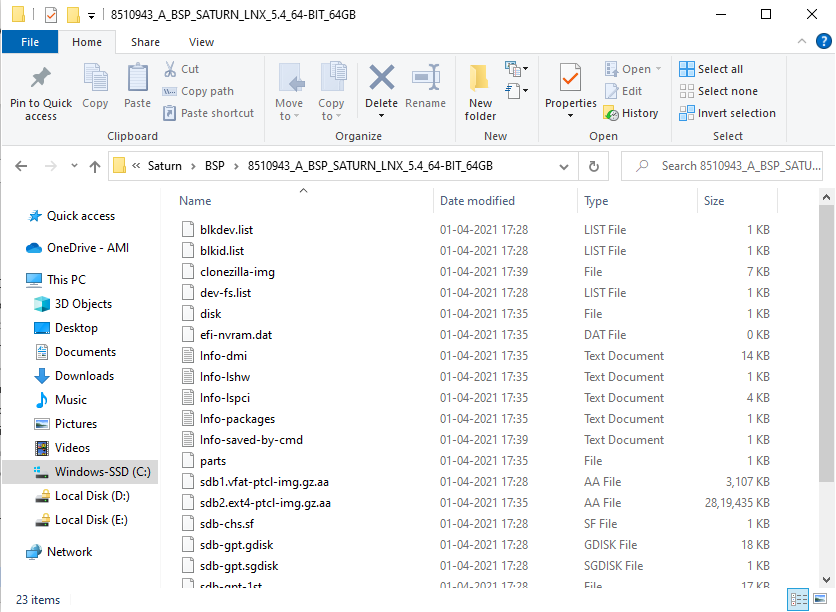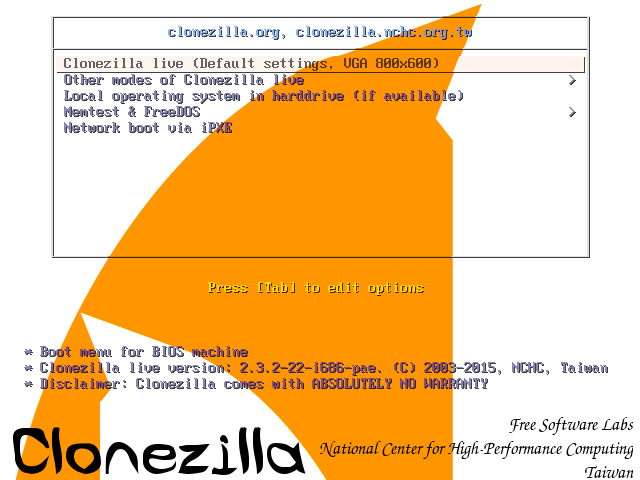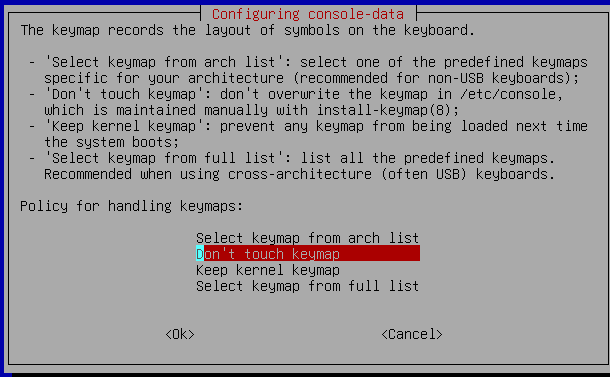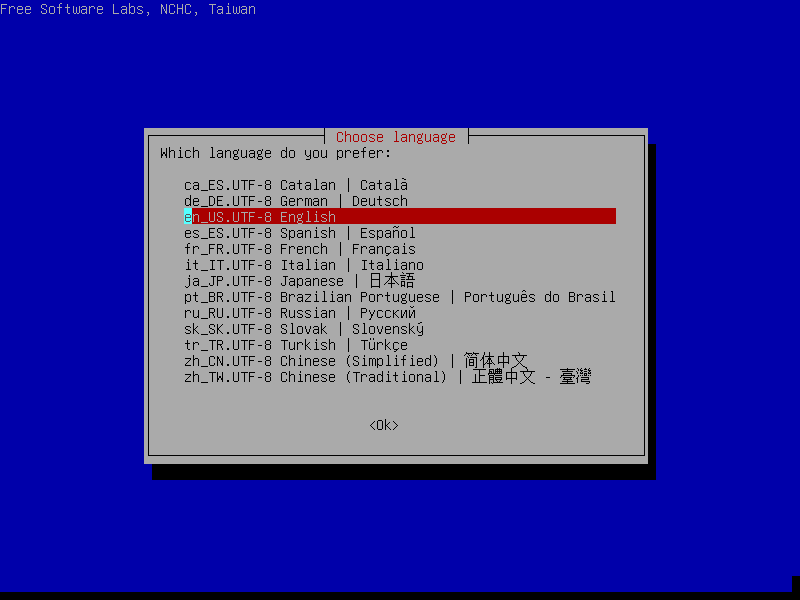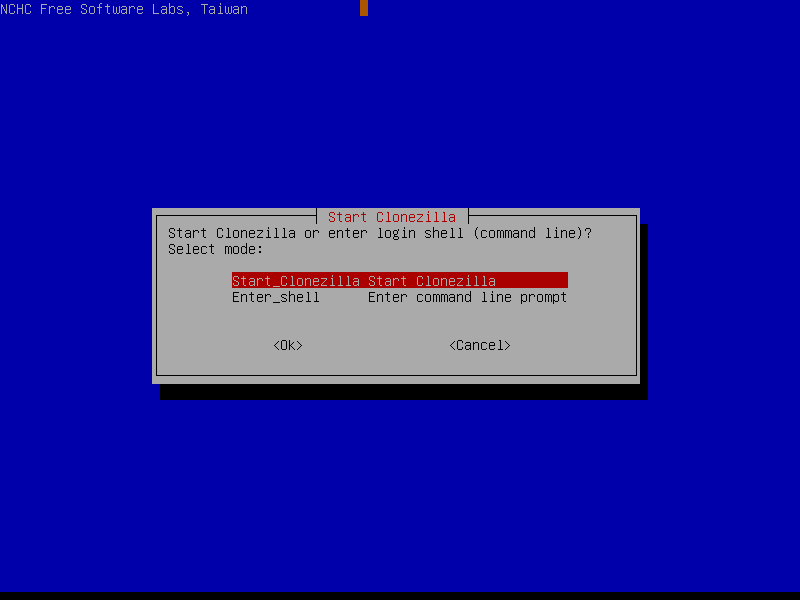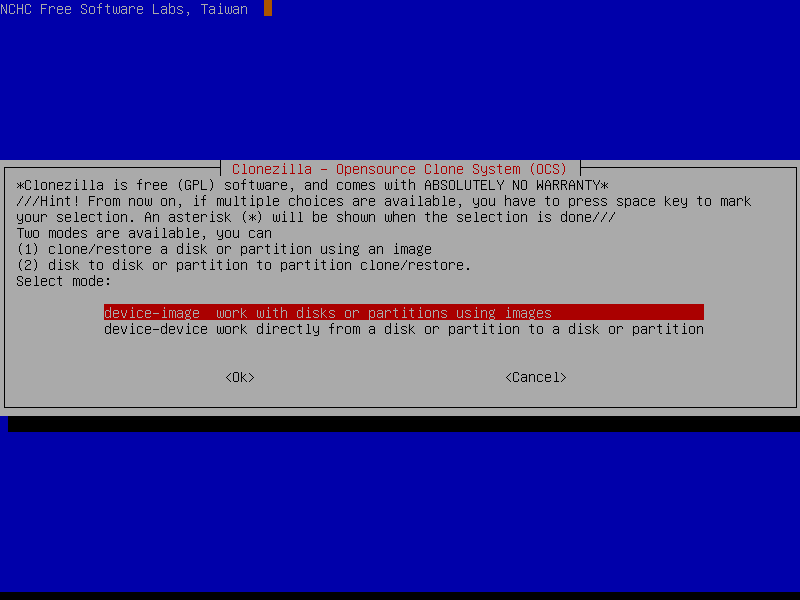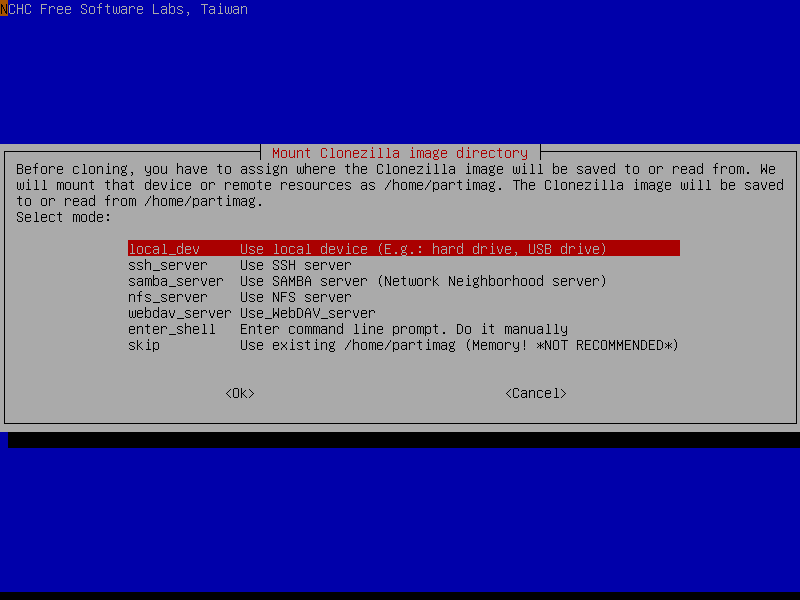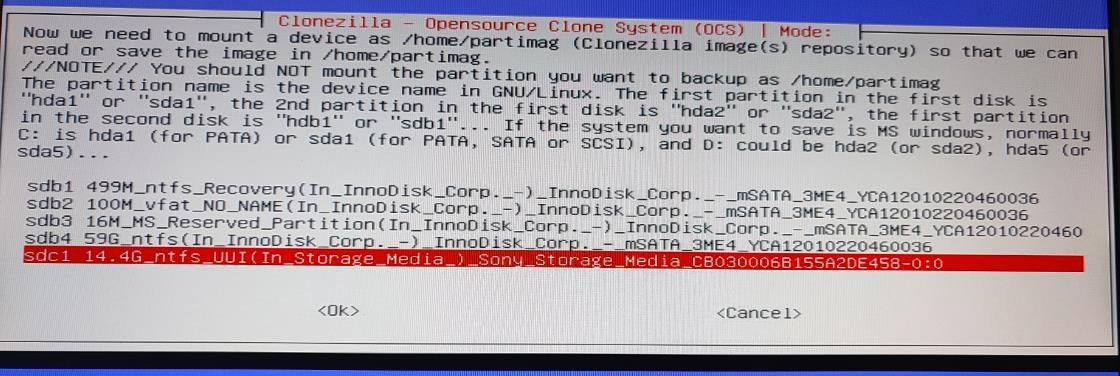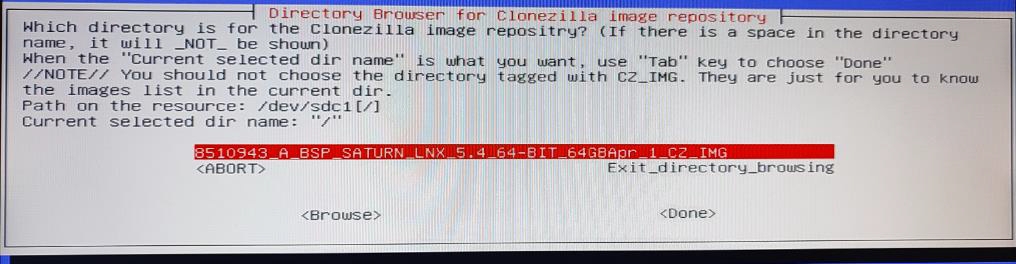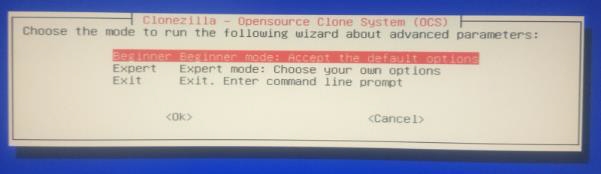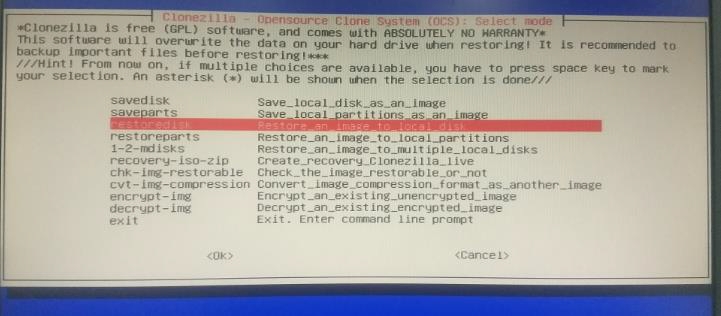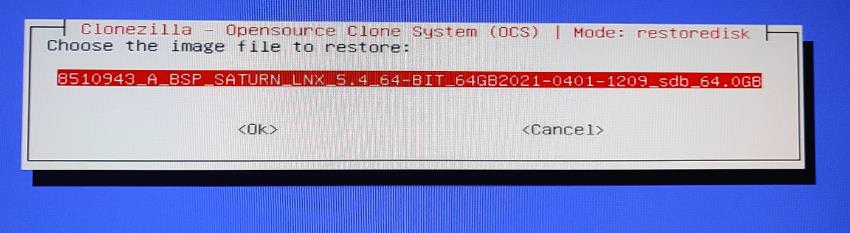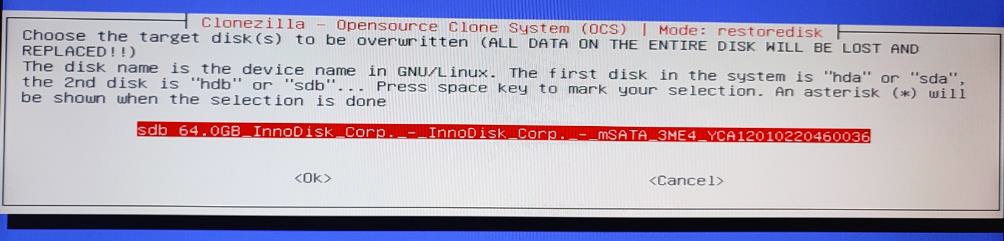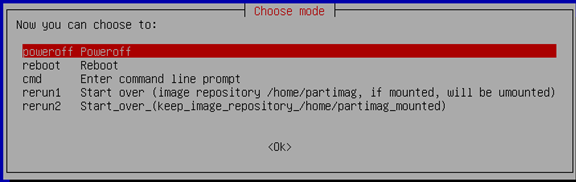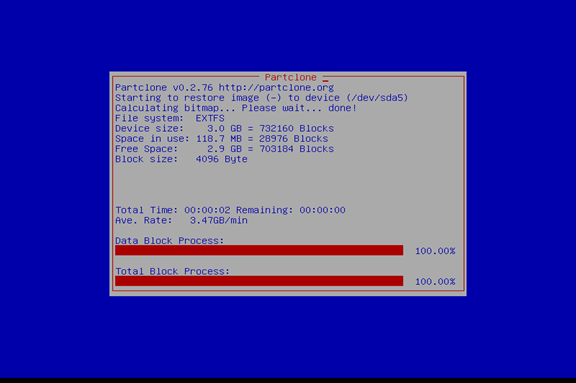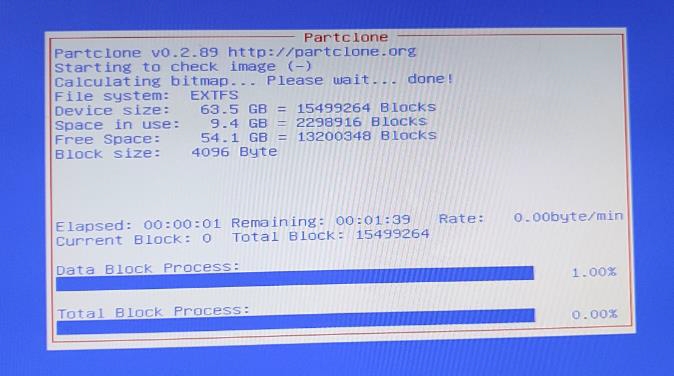Appendix M: Linux Image RE-flashing
If M.2 SATA is corrupted, try the steps given in trouble shooting section to recover the Linux 20.04.2 LTS 64-bit OS.
If the Linux 20.04.2 LTS 64-bit OS could not recover, follow this section to re-flash the Linux image. The following files are present in DVD which received along with Saturn SDK kit
Files required
Linux BSP files 8510943_A_BSP_SATURN_LNX_5.4_64-BIT_64GB folder with following files
clonezilla-live-20150805-vivid-i686.iso – CloneZilla OS
tuxboot0.8.3.exe – To make a pen drive CloneZilla OS bootable
Setup Requirements
M.2 SATA of 32GB/ More – Target media
Two 8 GB pen drives First 8 GB pen drive – To have Saturn_LINUX_BSP folder Second 8 GB pen drive – To have CloneZilla OS bootable
A development PC with windows 7 OS – To make a pen drive as CloneZilla OS bootable
Make an 8 GB pen drive as CloneZilla OS bootable:
Connect the 8 GB pen drive to a windows PC
Run tuxboot 0.8.3 and it will show the pen drive in bottom.
Select disk image and browse “clonezilla-live-20150805-vivid-i686.iso” file and click ok.
It will start copying files as follows
Finally it will show the following screen, click exit and now the pen drive is CloneZilla OS bootable
Store Linux BSP image to new/corrupted M.2 SATA using CloneZilla OS
Copy 8510943_A_BSP_SATURN_LNX_5.4_64-BIT_64GB folder to a pen drive
Connect M.2 SATA to Saturn board
Connect CloneZilla bootable pen drive to Saturn board
Connect pen drive which has 8510943_A_BSP_SATURN_LNX_5.4_64-BIT_64GB folder to Saturn board
Power on the board and boot to BIOS setup (by continuously pressing DEL key during boot up)
Go to Boot->Hard disk priorities then choose CloneZilla pen drive as first boot device
Press F4 and save.
It will boot to CloneZilla OS as follows and select first option and press enter
Choose language
The default keyboard layout is US keyboard, therefore if you are using US keyboard, just press enter (i.e. use the option "Don't touch keymap")
Select following option
Select following option
Select following option
Press Enter to continue
Select the pen drive which has 8510943_A_BSP_SATURN_LNX_5.4_64-BIT_64GB folder, the following is an example ,so Choose the pen drive correctly
Select following option
Press enter to continue for next step.
Select following option
Select following option
Select following option
Select the M.2 SATA to restore/copy the Linux BSP image
Press Enter to continue
Type “y” to continue
Then it will start copying the image to M.2 SATA
Once Copying is done , press enter to continue
Select Power off
Now the M.2 SATA is ready to boot to Saturn Linux Image Ubuntu-20.04.2 LTS 64-bit OS
Last updated