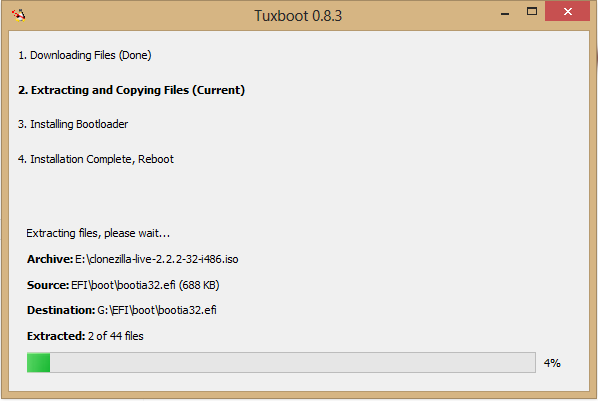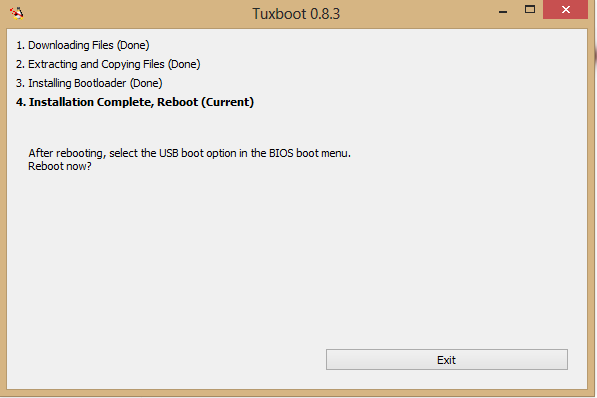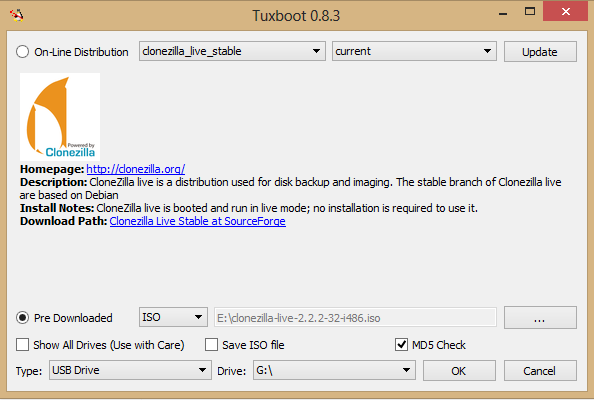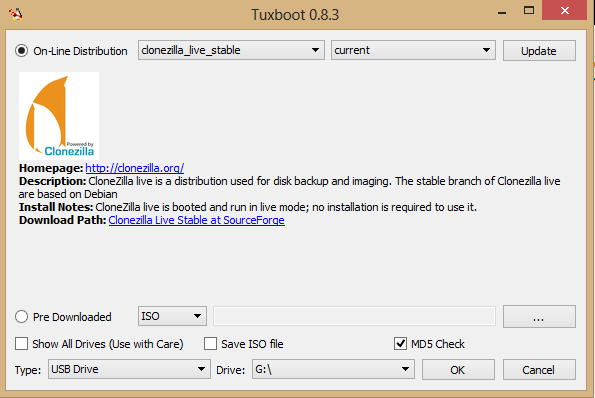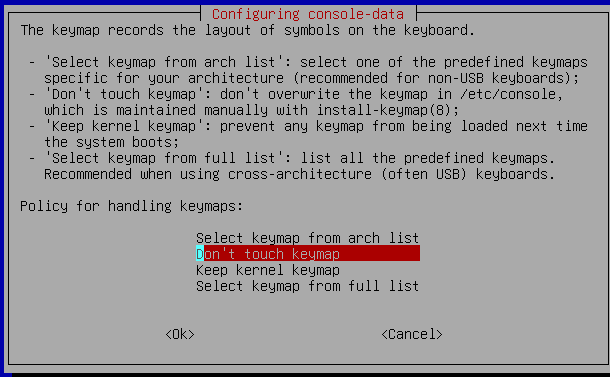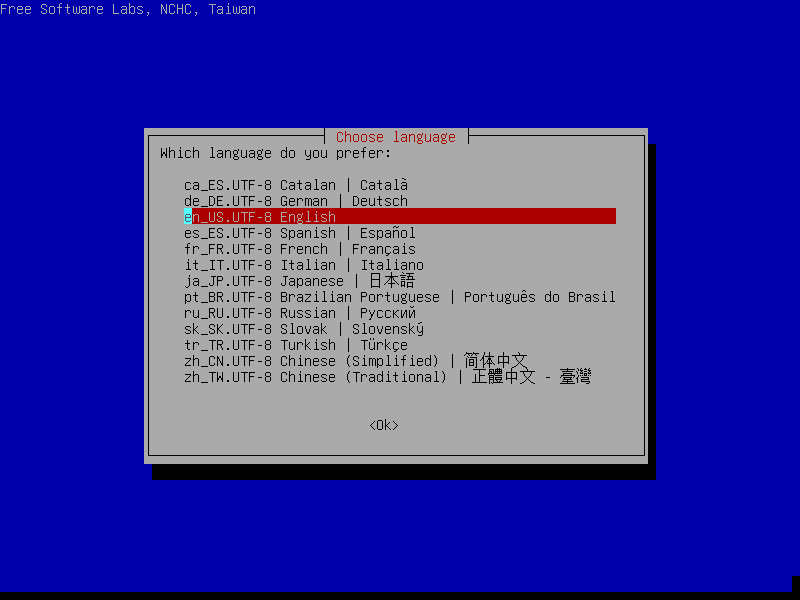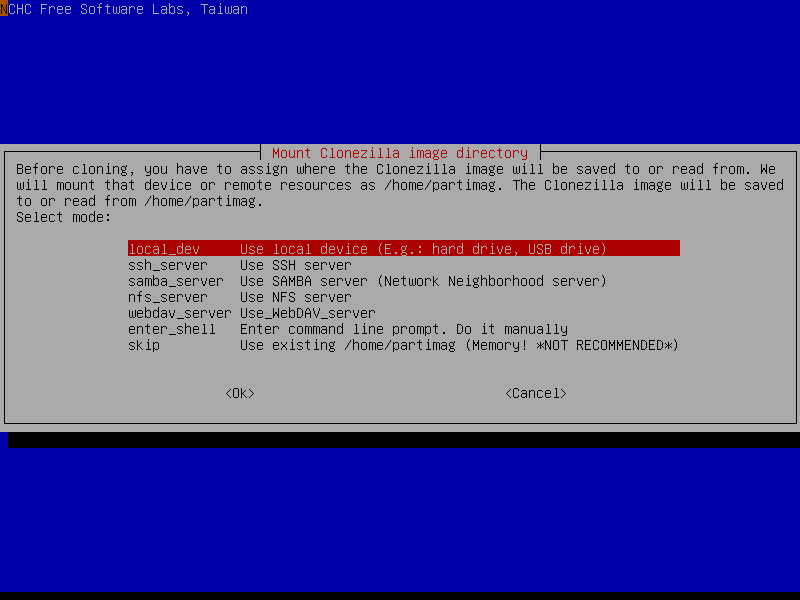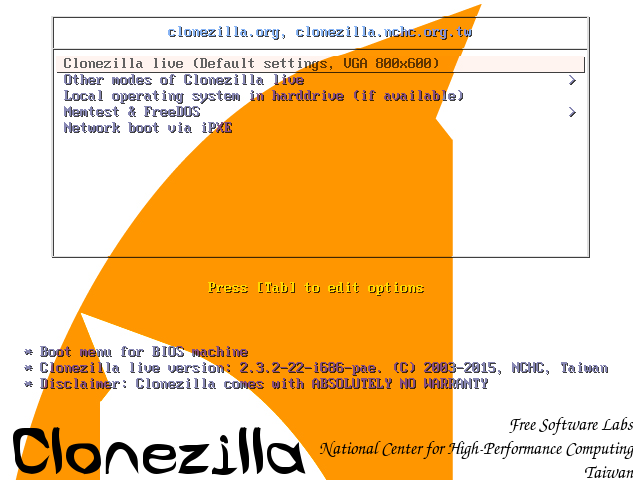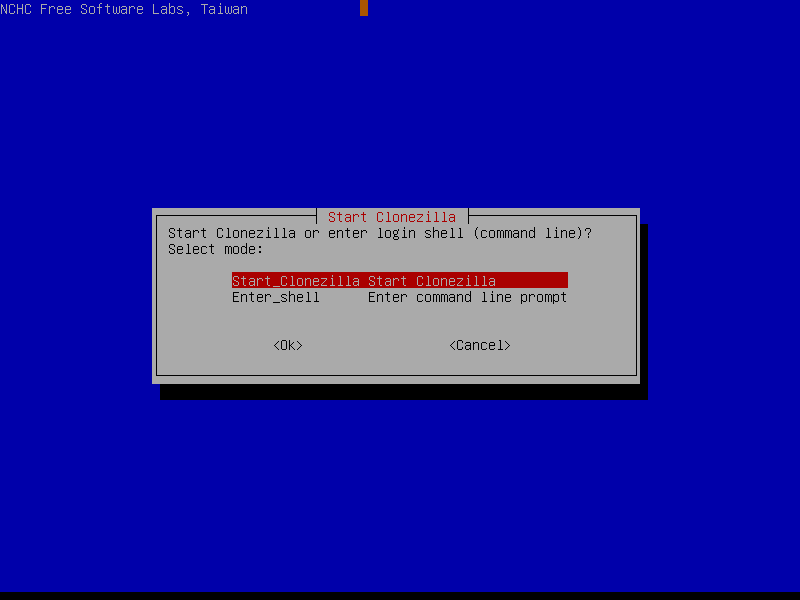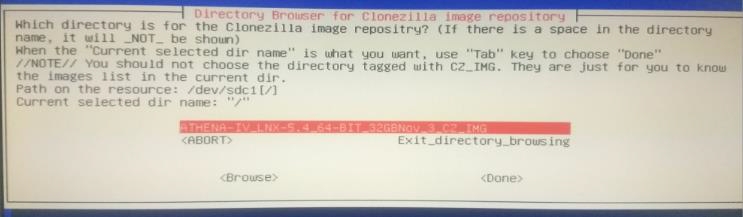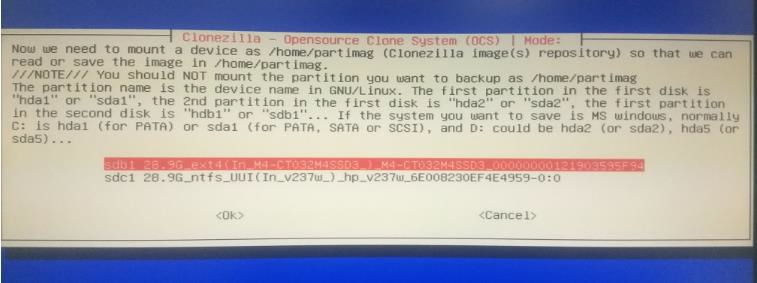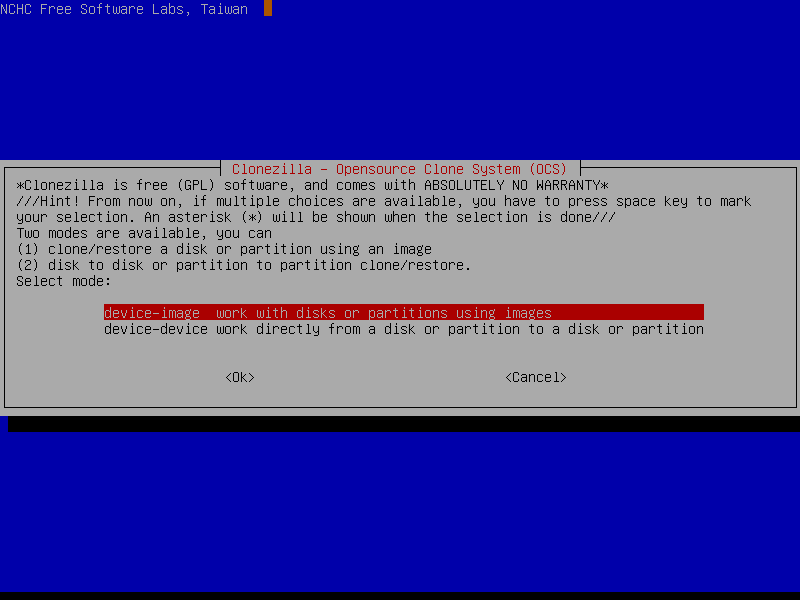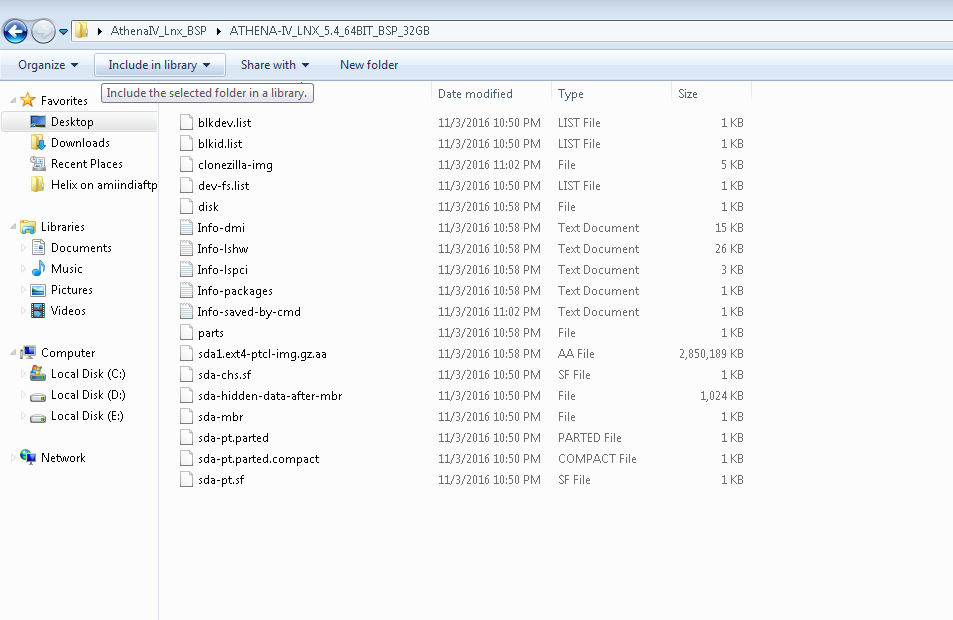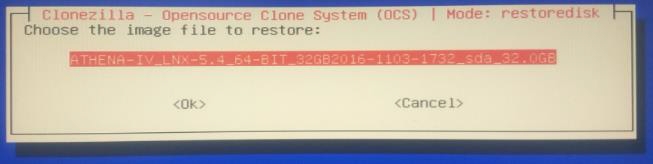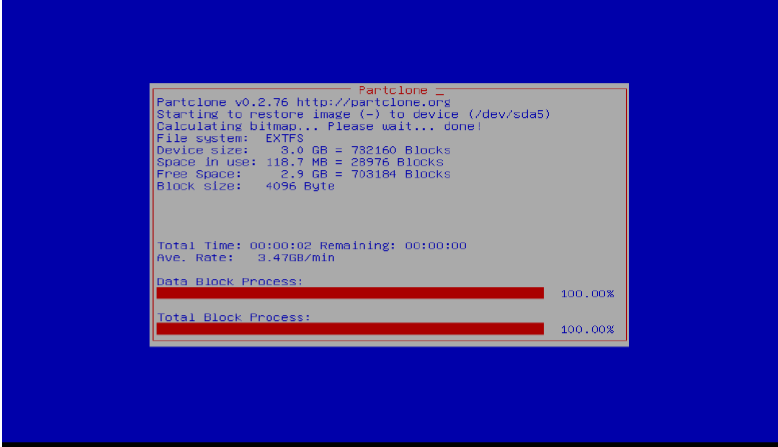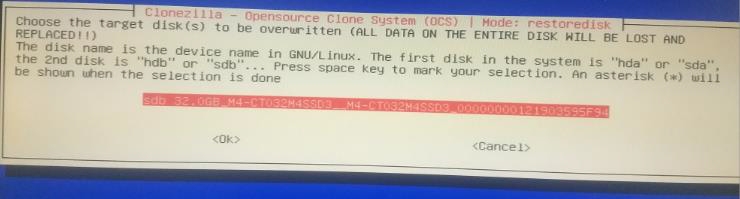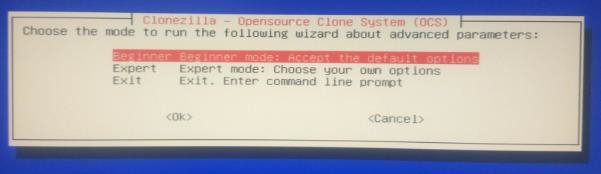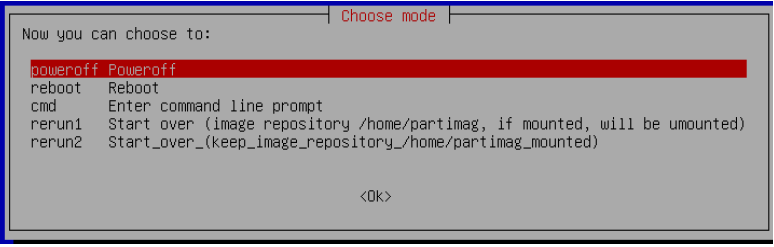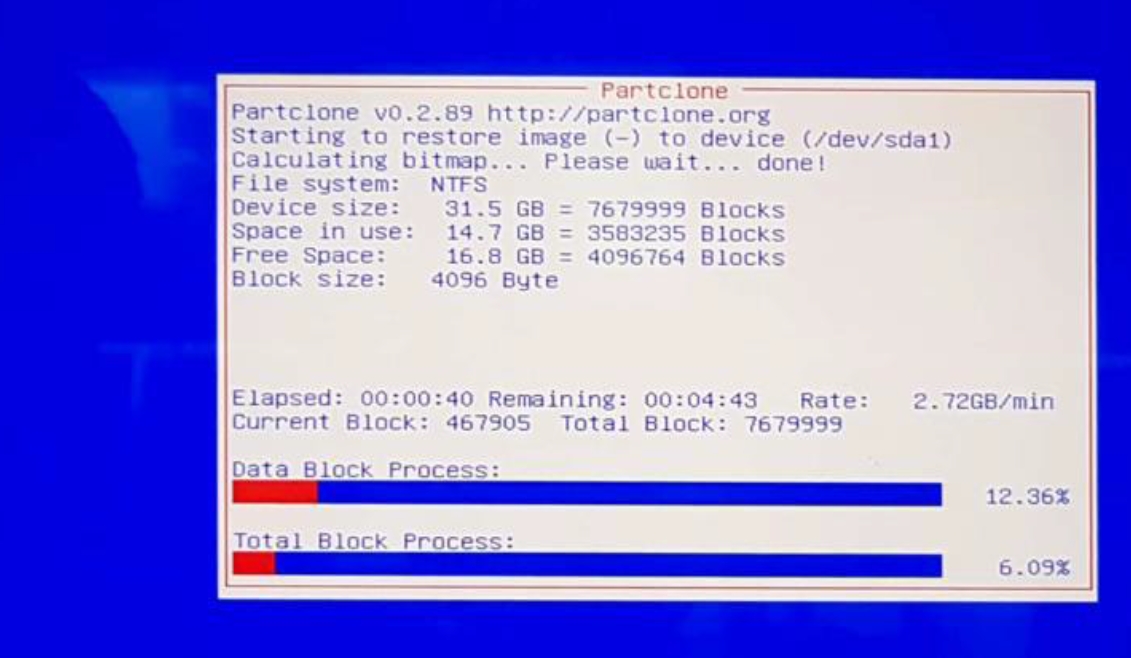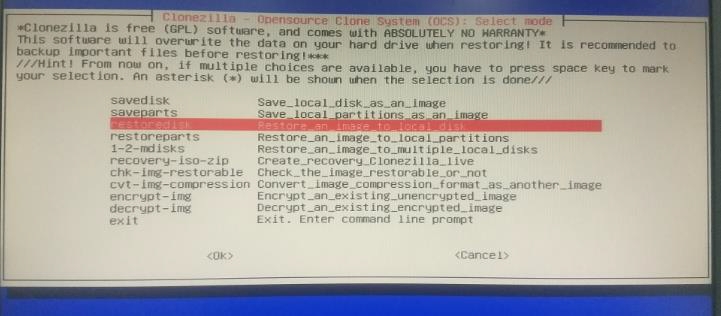Appendix M: Linux Image RE-flashing
If M.2 2230 SATA is corrupted, try the steps given in trouble shooting section to recover the Linux 20.04.1 LTS 64-bit OS.
If the Linux 20.04.1 LTS 64-bit OS could not recover, follow this section to re-flash the Linux image. The following files are present in DVD which received along with Athena-IV SDK kit
Files required
Linux BSP files
ATHENA-IV_LNX-5.4_64-BIT_32GB folder with following files
clonezilla-live-20150805-vivid-i686.iso – CloneZilla OS
tuxboot.exe – To make a pen drive CloneZilla OS bootable
Setup Requirements
M.2 2230 SATA of 32GB – Target media
Two 8 GB pen drives
First 8 GB pen drive – To have ATHENA-IV_LINUX_BSP folder
Second 8 GB pen drive – To have CloneZilla OS bootable
A development PC with windows 7 OS – To make a pen drive as CloneZilla OS bootable
Make an 8 GB pen drive as CloneZilla OS bootable:
Connect the 8 GB pen drive to a windows PC
Run tuxboot0.8.3.exe and it will show the pen drive in bottom.
Select disk image and browse “clonezilla-live-20150805-vivid-i686.iso” file and click ok.
It will start copying files as follows
Finally it will show the following screen, click exit and now the pen drive is CloneZilla OS bootable
Store Linux BSP image to new/corrupted M.2 2230 SATA using CloneZilla OS
Copy ATHENA-IV_LNX-5.4_64-BIT_32GB folder to a pen drive
Connect M.2 2230 SATA to Athena-IV board
Connect CloneZilla bootable pen drive to Athena-IV board
Connect pen drive which has ATHENA-IV_LNX-5.4_64-BIT_32GB folder to Athena-IV board
Power on the board and boot to BIOS setup (by continuously pressing DEL key during boot up)
Go to Boot->Hard disk priorities then choose CloneZilla pen drive as first boot device
Press F4 and save.
It will boot to CloneZilla OS as follows and select first option and press enter
Choose language
The default keyboard layout is US keyboard, therefore if you are using US keyboard, just press enter (i.e. use the option "Don't touch keymap")
Select following option
Select following option
Select following option
Press Enter to continue
Select the pen drive which has ATHENA-IV_LNX-5.4_64-BIT_32GB folder, the following is an example ,so Choose the pen drive correctly.
Select following option
Press enter to continue for next step.
Select following option
Select following option
Select following option
Select the M.2 2230 SATA to restore/copy the Linux BSP image
Press Enter to continue
Type “y” to continue
Then it will start copying the image to M.2 2230 SATA
Once Copying is done , press enter to continue
Select Power off
Now the M.2 2230 SATA is ready to boot to Athena-IV Linux Image Ubuntu-20.04.1 LTS 64-bit OS
Last updated