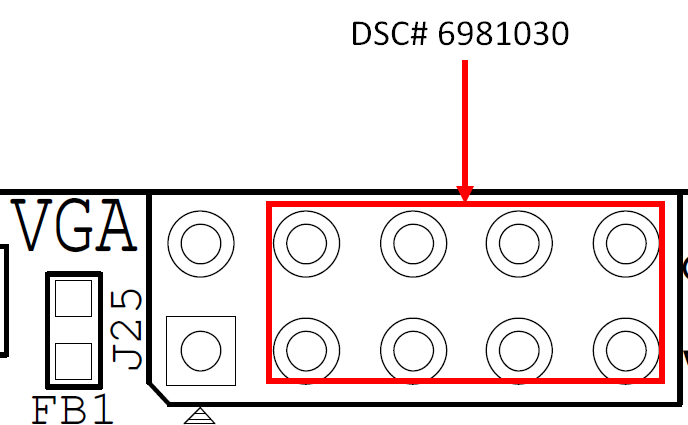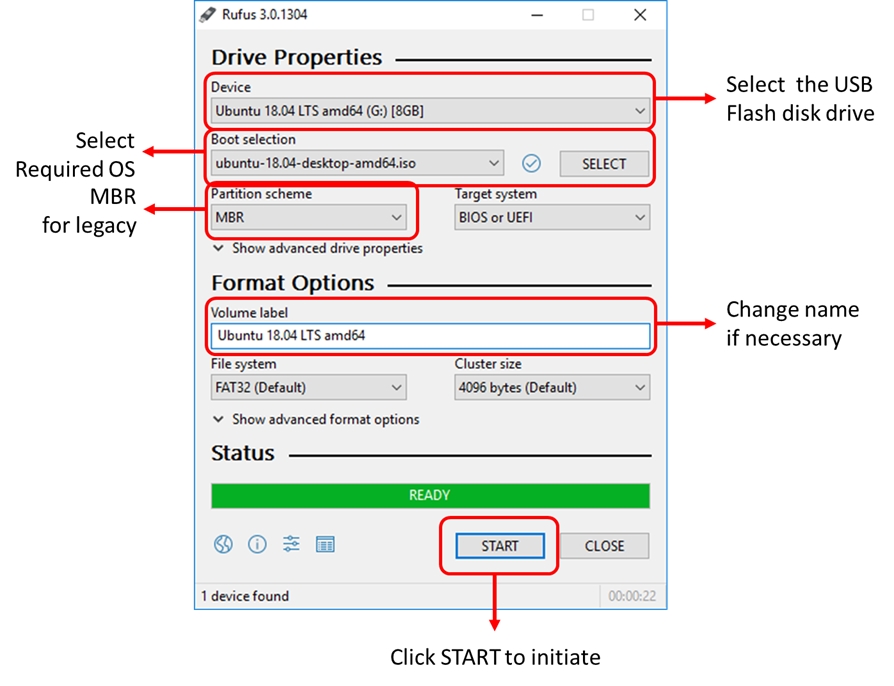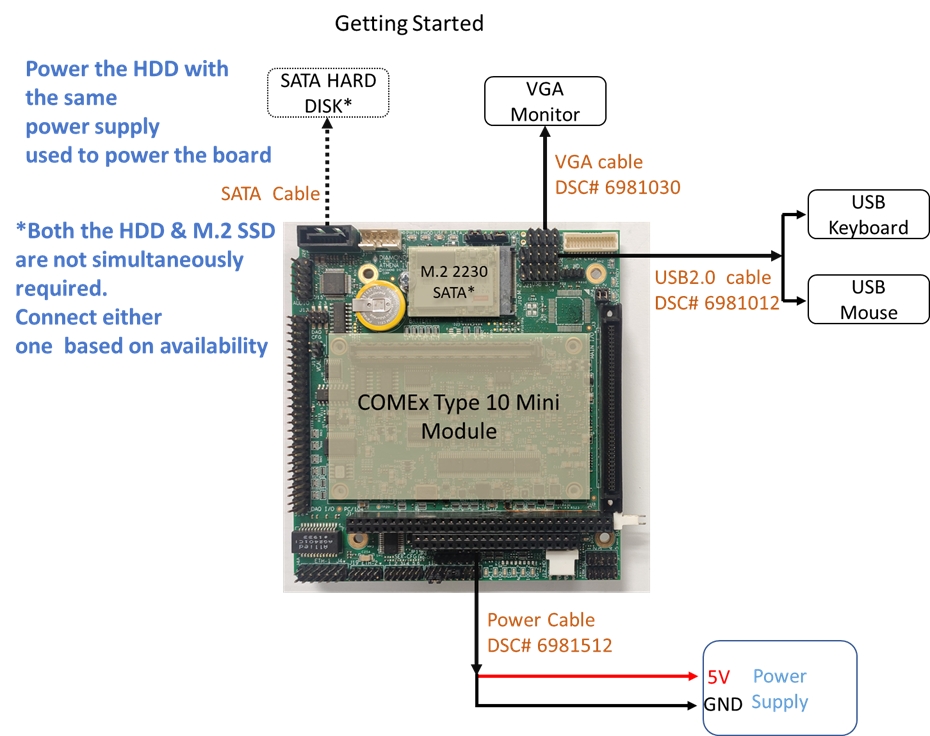14. GETTING STARTED
This page describes how to get started in using the baseboard.
14.1 Software Setup
In order to use Athena IV, an operating system needs to be installed. This OS can be either installed in the M.2 SSD or an external HDD. Depending upon the purchase made, an M.2 SSD may or may not be included with the purchase kit.
The software setup is as described below:
Download the necessary OS on a workstation. It is recommended to download the OS in ISO format.
Download the Rufus utility program to create a bootable USB flash disk. Rufus can be downloaded here: Rufus
Insert a USB flash disk in the workstation & launch Rufus
Follow the Rufus settings & initiate the bootable USB flash disk creation process
14.2 Hardware Setup
The illustration below shows the minimum hardware set up required to boot the system:
Use the cable DSC# 6981012 at J5/J21 and connect a USB mouse & keyboard to the ports.
Connect a SATA HDD at J26 or an M.2 M-Key 2230 sized SSD at J10. The system requires only 1 media to boot. Depending upon availability either one can be connected.
Connect a 5V power supply at J11.
Ensure all the connections are in tact.
Double check the power supply.
Power on system.
On the initial boot, the system will prompt for installation settings. Set up as required.
Once the OS installation is completed, the Desktop is loaded. The system is now ready to be used.
Last updated